Amend a live event
Once an event has been published it will be live. To avoid confusion for ticket buyers we highly recommend not making any changes to your event once it has been published if at all possible.
As set out in the Ticketize Terms and Conditions, it is the responsibility of event organisers to inform ticket buyers of any changes to events.
There are two fields in the Ticketize event setup which can be amended after the event has been published - changing the total number of tickets available, and adding extra information about the event.
Changing the total number of tickets available
Changing the total number of tickets available once the event is live is partiuclarly useful if there is a capacity limit at the venue and cash tickets have been sold.
1. Navigate to the relevant time and date of the event via the Organisation dashboard.
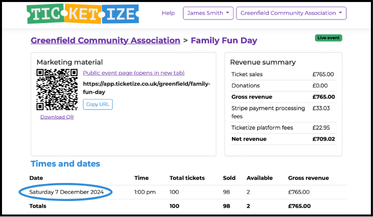
2. Select ‘Edit total tickets’
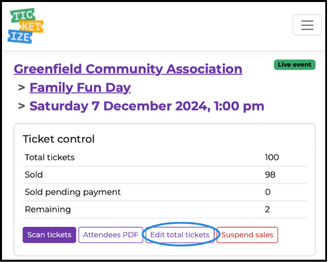
3. Update the number of tickets - this will then be reflected in the Total tickets available
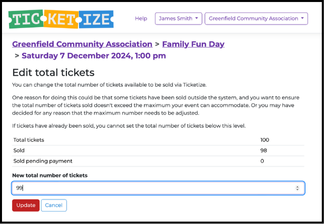
Please note that the total number of tickets available cannot be fewer than the number of tickets sold.
Additional information in the event setup page
The additional information field within the event setup page can be edited once the event has been published. This is for relatively minor information to be provided to future ticket buyers. This page is unlikely to be seen by anyone who has already bought a ticket.
Please remember that it is the responsibility of the Event Organiser to inform any ticket buyers of any significant changes to the event.
Changing other event details
If you need to change any other details regarding your event, such a change of the location or event timings, we suggest you take the following approach:
1. Email ticket buyers and inform them of the change. You may wish to offer a refund. Ticket buyer email addresses are available in the Organisers’ view of the specific instance for each event.
2. Suspend sales within the Ticket control box, from the Organisers’ live event page. Within the organisers live event page, navigate to the relevant date and time and click anywhere within the row and select ‘Suspend sales’.
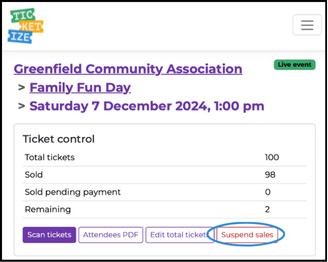
This will disable the links to the event page. Once the event date has passed the event will be officially cancelled.
3. Set up a new event with the correct details.
4. Update all QR code and web links to the updated public event page in your social media, posters, emails etc.